|
Department for Electronic Systems and Information Processing |
|
|
Department for Electronic Systems and Information Processing |
|
WeSerRV
Instructions and Download
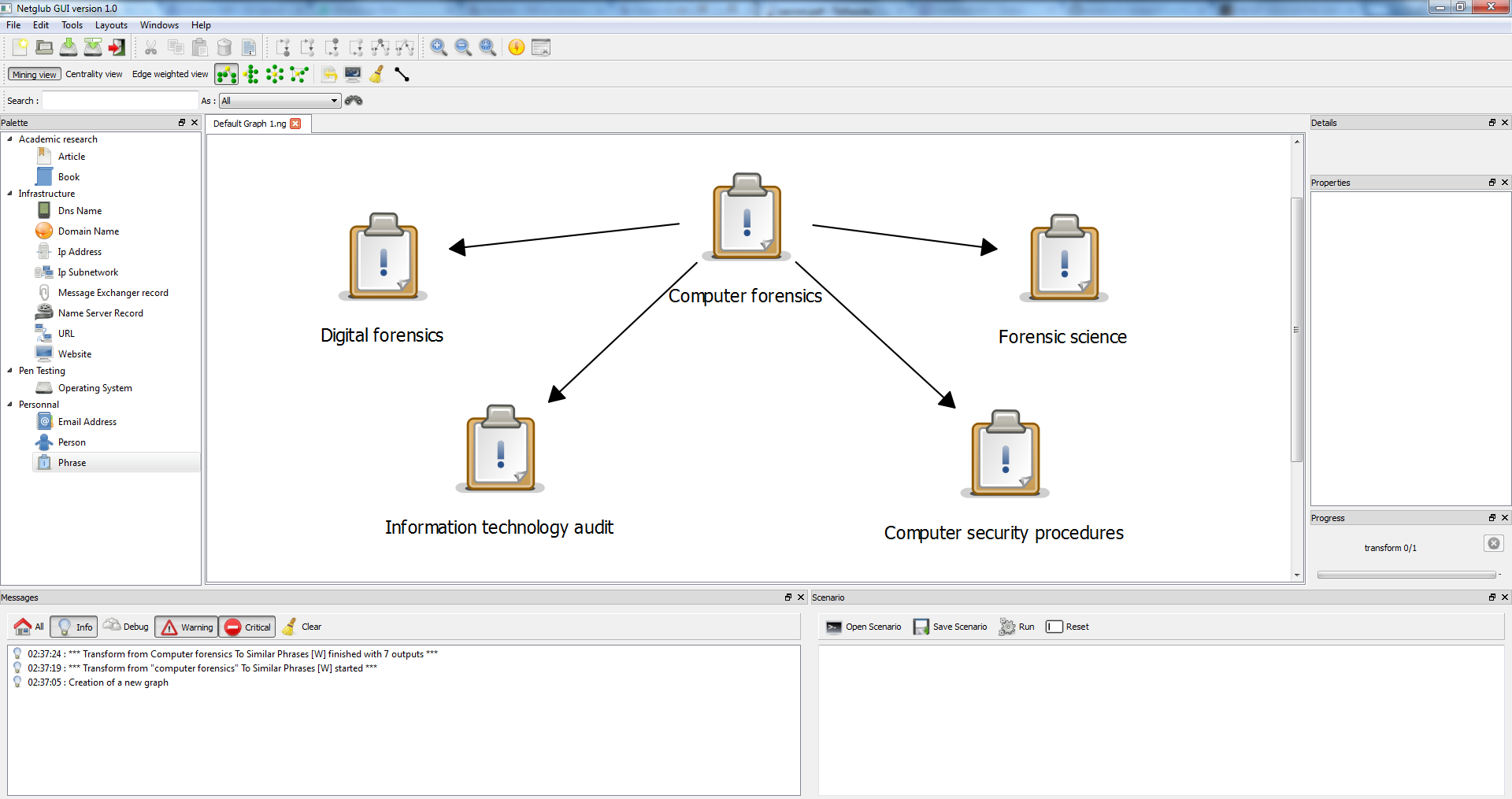
Image 1. Search phrases |
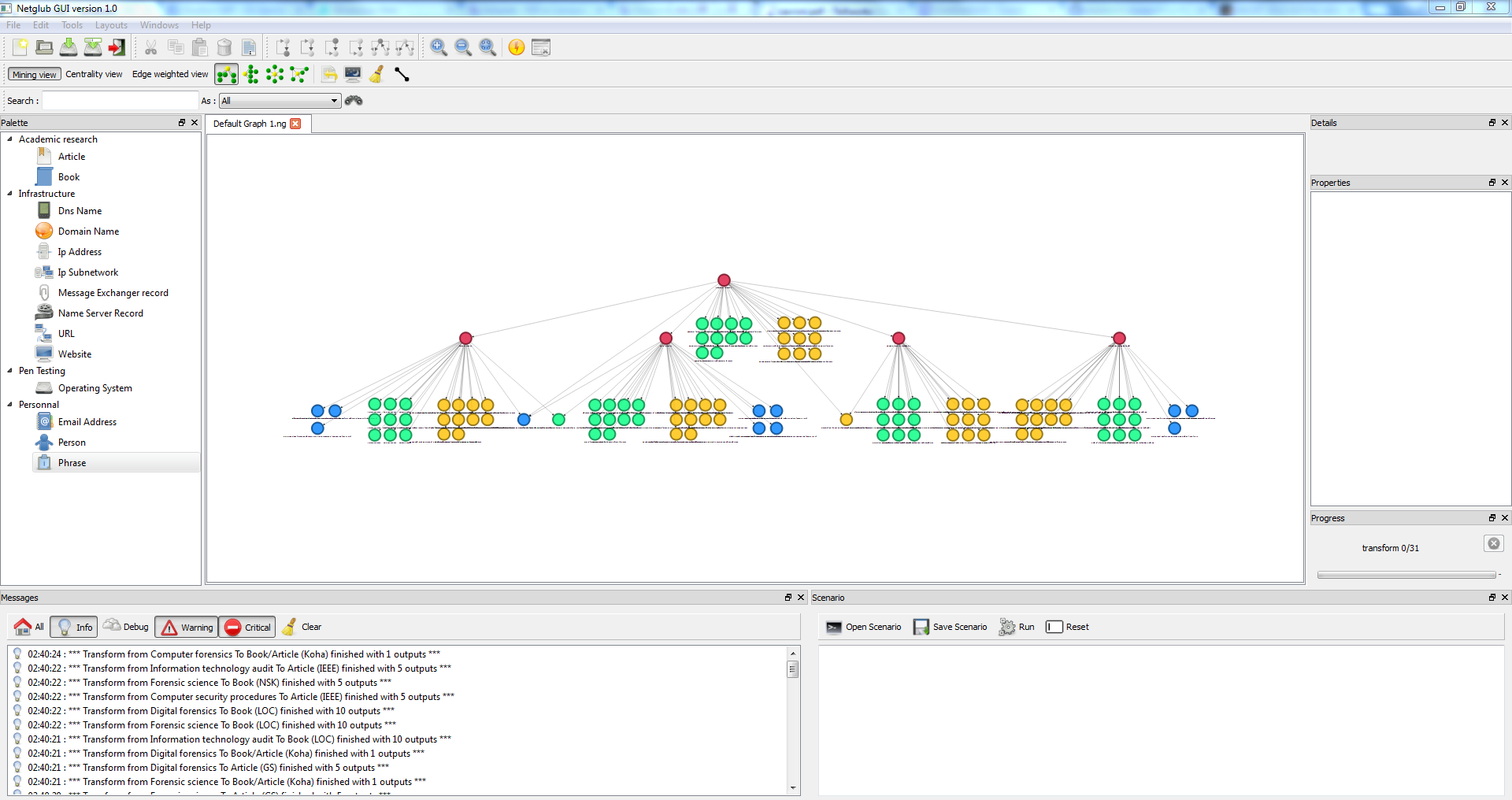
Image 2. Selecting all nodes |
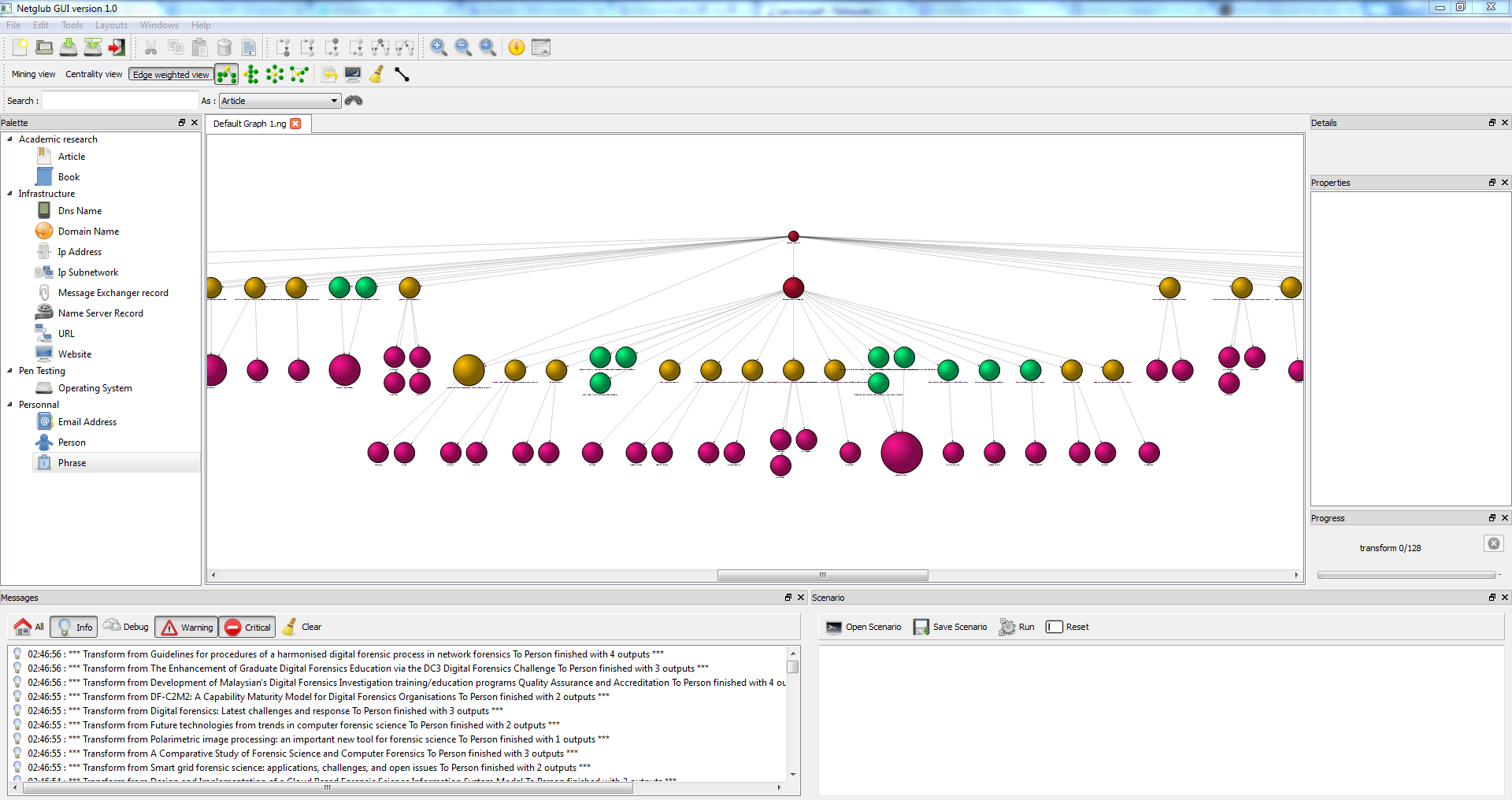
Image 3. Edge-weighted view |